First, open Macromedia Flash...Doesn't matter really what version you have...They're almost all the same, but with subtle differences.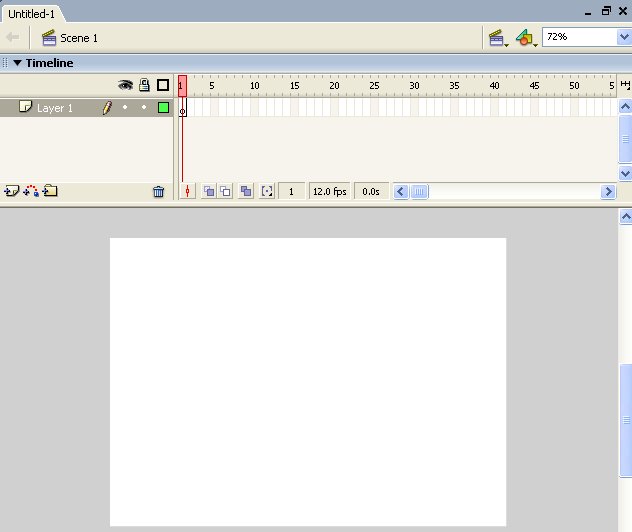
Next, change the Layer name to "Square".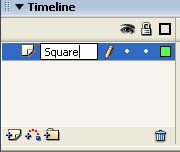
Select the Rectangle Tool and draw a small square on the workspace.
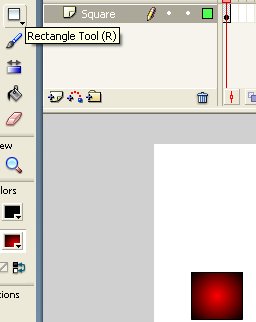
Go up to the timeline and rightclick on the first frame. Select "Create Motion Tween".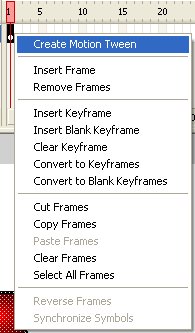
Change the "fps" to 24. The fps is located under the timeline. (Default is 12). The fps can also be changed in the "Properties" task bar.
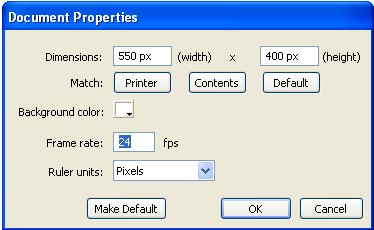
As there will be 24 frames playing every second, lets have the square take 2 seconds to go across the screen...Go to frame 48 (2 times 24). Right click on the frame and select "Insert Keyframe".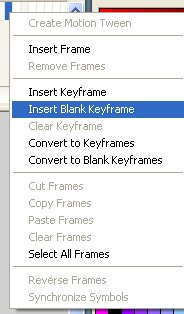
The whole timeline will turn blue, indicating that the square is ready to animate. Make sure frame 48 is selected (left click it). And then drag the square to the other side of the workspace. (You can use Shift + Click/Drag to be more precise.)
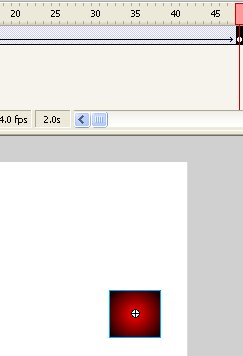
That's all there is to it! Go to "Control > Play" and watch your square slide across the screen! The end result is below.